Most VPN servers allow a single remote session per user, which is all you need most of the times. But sometimes it is necessary to connect multiple devices to the VPN server; but using a single user account it is impossible if the server doesn’t allow it. There is a way around this problem by sharing the VPN connection from a central node to other computers by setting up an ad-hoc wireless network using the wireless modem of the central computer as a hot-spot. The idea is fairly simple provided the central computer has two network cards:
- Use a central computer to connect to VPN via ethernet or one of the network cards
- Setup a hotspot on the central computer so that devices in range can connect to it over wifi
- Route all traffic (inbound & outbound) from the hotspot to the ethernet/vpn connection
So how do we do this? Below is an example to setup this configuration on a Linux box. I used Linux Mint desktop in this example. Here are the steps:
- Install and configure hostapd application so that you can turn your wireless modem into a hotspot
- Install and configure a DHCP server so that IP addresses are assigned to devices connected to the hotspot
- Allow IP masquerading to share the ethernet/vpn connection with the devices connected to the hotspot.
Install and configure hostapd
Use the following command to install the hostapd application
sudo apt-get install hostapd
Configure hostapd by editing the /etc/hostapd/hostapd.conf file as follows
interface=wlan0 driver=nl80211 ssid=kamran-hotspot hw_mode=g channel=11 wpa=1 wpa_passphrase=MYPASSWORD wpa_key_mgmt=WPA-PSK wpa_pairwise=TKIP CCMP wpa_ptk_rekey=600
You can check the wireless interface name by using the iwconfig command, on my machine the interface name was wlan0. Now you can start hostapd using the following command:
sudo hostapd -dd /etc/hostapd/hostapd.conf 1>/dev/null &
Install and configure dhcp
Install the dhcp server using the following command
sudo apt-get install isc-dhcp-server
Edit the /etc/dhcp/dhcpd.conf file to setup subnet by adding the following lines to the file
subnet 10.10.0.0 netmask 255.255.255.0 {
range 10.10.0.25 10.10.0.50;
option domain-name-servers 8.8.4.4;
option routers 10.10.0.1;
}
Edit /etc/default/isc-dhcp-server and add the wireless network interface name like below:
INTERFACES="wlan0"
Configure a new interface and start the dhcp server
sudo ifconfig wlan0 10.10.0.1 netmask 255.255.255.0
sudo service isc-dhcp-server start
Allow IP masquerading
Now when the linux box is connected to the VPN, we can share this VPN connection over wifi hotspot by running following commands:
echo "1" | sudo tee /proc/sys/net/ipv4/ip_forward sudo iptables -t nat -A POSTROUTING -o tun0 -j MASQUERADE sudo iptables -A FORWARD -o tun0 -i wlan0 -m conntrack --ctstate NEW -j ACCEPT
In this example the vpn interface is tun0, you can check the interface name using iwconfig command.
So now VPN sharing is setup and all your devices (computers, tablets, smart phones etc.), connected to the hot-spot of your central linux box, can access all the available network resources on VPN.

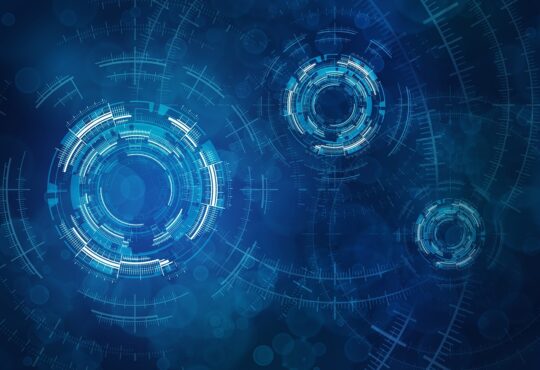
9 Comments
You are a man! 🙂 have been looking for this for hours ^_^
Hi, I am trying to do this on Ubuntu 14.04 but it is not working now. I am not sharing the internet connection through the hotspot. Any changes I have to make?
This setup is for sharing VPN connection. If you are sharing internet connection then you need two network cards and also check your interfaces you use in the config.
hi there
here I need use VPN to connect Internet
and again use TOR network to connect Internet #if u know what i mean.
I wanna use Raspberry pi as OnionPi #tor router
but i need connect VPN too.
does this configure work for that?
isnt need any extra code for enabling use ssh over wifi?
ifconfig: command not found
OS: Ubuntu 21.04
$ sudo isc-dhcp-server
sudo: isc-dhcp-server: command not found
$ sudo service isc-dhcp-server start
$
but isc-dhcp-server wipe from list of running processes after a few seconds
OS: Ubuntu 21.04
sorry the first two lines was:
$ sudo start isc-dhcp-server
sudo: start: command not found
Now it connects correctly but it is wierd no isc-dhcp-server when I search system monitor
thanks for pointing out. Updated the post with the correct command.